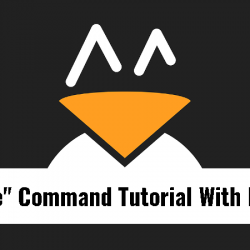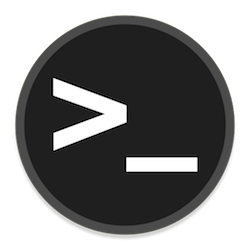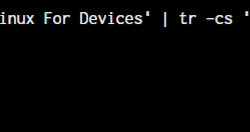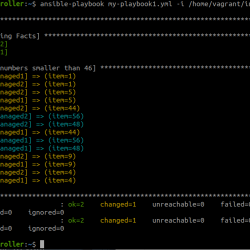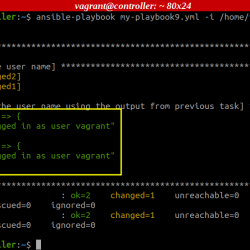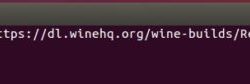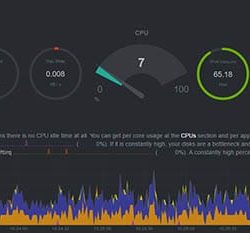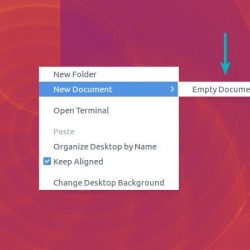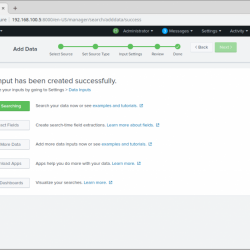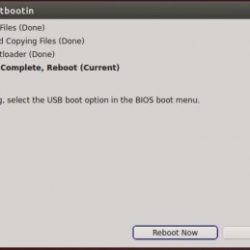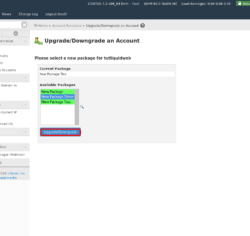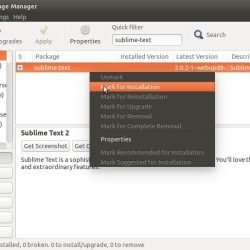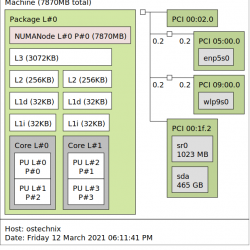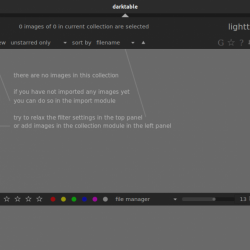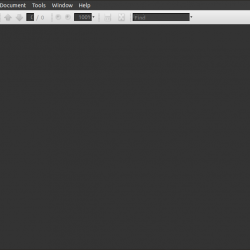在本教程中,我们将向您展示如何在 Ubuntu 16.04 LTS 上安装 Microsoft SQL Server。 对于那些不知道的人,Microsoft SQL Server 是微软开发的关系数据库管理系统。 作为数据库服务器,它是一种软件产品,其主要功能是根据其他软件应用程序的请求存储和检索数据,这些软件应用程序可以在同一台计算机上或通过网络(包括 Internet)在另一台计算机上运行。
本文假设您至少具备 Linux 的基本知识,知道如何使用 shell,最重要的是,您将网站托管在自己的 VPS 上。 安装非常简单,假设您在 root 帐户下运行,如果不是,您可能需要添加 ‘sudo‘ 到命令以获取 root 权限。 我将向您展示在 Ubuntu 16.04 (Xenial Xerus) 服务器上逐步安装 Microsoft SQL Server。
在 Ubuntu 16.04 LTS 上安装 Microsoft SQL Server
步骤 1. 首先,通过运行以下命令确保所有系统包都是最新的 apt-get 终端中的命令。
sudo apt-get update sudo apt-get upgrade
步骤 2. 在 Ubuntu 16.04 上安装 Microsoft SQL Server。
首先,我们需要将两个存储库添加到我们的软件源列表中:
wget https://packages.microsoft.com/keys/microsoft.asc sudo apt-key add microsoft.asc curl https://packages.microsoft.com/config/ubuntu/16.04/mssql-server.list | sudo tee /etc/apt/sources.list.d/mssql.list curl https://packages.microsoft.com/config/ubuntu/16.04/prod.list | sudo tee /etc/apt/sources.list.d/msprod.list
接下来,我们通过以下命令安装 MS SQL 服务器:
apt-get update apt-get install mssql-server mssql-tools -y
步骤 3. 配置 MS SQL 服务器。
安装完成后,系统会提醒您运行配置脚本(/opt/mssql/bin/sqlservr-setup) 接受许可条款,为 SA 用户设置密码,然后启动服务。
sudo /opt/mssql/bin/sqlservr-setup
输出:
Microsoft(R) SQL Server(R) Setup You can abort setup at anytime by pressing Ctrl-C. Start this program with the --help option for information about running it in unattended mode. The license terms for this product can be downloaded from https://go.microsoft.com/fwlink/?LinkId=746388 and found in /usr/share/doc/mssql-server/LICENSE.TXT. Do you accept the license terms? If so, please type "YES": YES Please enter a password for the system administrator (SA) account: Enter Admin Password Please confirm the password for the system administrator (SA) account: Re Enter Admin Password Setting system administrator (SA) account password... Do you wish to start the SQL Server service now? [y/n]: n You can use sqlservr-setup --start-service to start SQL Server, and sqlservr-setup --enable-service to enable SQL Server to start at boot. Setup completed successfully.
最后,启动 Microsoft SQL Server 服务:
systemctl start mssql-server systemctl enable mssql-server
步骤 4. 连接到 MS SQL 服务器。
安装完成后,使用以下命令连接到 MS SQL 服务器:
sqlcmd -H 127.0.0.1 -U sa Password: 1>
恭喜! 您已成功安装 Microsoft SQL Server。 感谢您使用本教程在您的 Ubuntu 16.04 LTS (Xenial Xerus) 系统上安装 Microsoft SQL Server (MS SQL)。 如需其他帮助或有用信息,我们建议您查看 Microsoft SQL Server 官方网站.